Hacking Into Cameras Macs
- Hacking Into Cameras Macs Free
- Hacking Into Cameras Macs Video
- Hacking Into Mac Camera
- Hacking Into Webcam Mac
You might have heard that hackers can access your webcam. In the age of the Internet of Things — where internet-enabled devices connect to each other on your wireless network — that’s a pretty scary notion.
Aug 08, 2013 And hacking the camera might actually be the easy part, thanks to an open-source firmware update. This image from space was taken by a Canon PowerShot camera hacked with CHDK. ( Image via Mathew.
Oct 07, 2016 For decades CCTV has been deployed with great success in the fight against crime. But if security cameras have long been a reliable means of catching people in the act of breaking and entering, the advent of IP surveillance means that criminals can now turn the tables on those who operate the cameras. This tutorial will let you hack into a wide selection of web cams and online security cameras. The hack is actually quite easy, and is best done with a browser like Mozilla Firefox. Navigate to Google in your browser, and then type in 'inurl:viewerframe?mode+refresh'. This piece of code will open up a list of active webcams. Then just surf through your choices and watch whatever you want. Jan 24, 2013 Rossen Reports: Extreme identity thieves live as you. So we took it up a notch, having our expert hack into the webcam in her daughter's upstairs bedroom, where they were waiting with our.
It’s easier than you might think to inadvertently install Trojan horse malware on your device. You might think you’re downloading a legitimate program, or clicking on a harmless link. Once the malware infects your device, it can then install remote desktop software — meaning, hackers could get control of your device, including your webcam.
Not only might hackers be looking through the webcam on your computer or tablet, but they might also be watching through your home security system or any other device on your network with a camera.
Think about it — how far are you from a camera right now? Just about everything has a camera on it these days. So how can you help protect yourself against webcam hacking? Here are nine ways to improve your webcam security.
1. Check to make sure your software is up to date
Keep your software up to date. This helps patch vulnerabilities in your software that could allow hackers access to your device.
Updating your software is pretty easy on Mac and PC devices, and iOS and Android. Here’s an example of how to update — in this case, for Mac. But check out the links below to get complete instructions for updating all of your devices.
How to update software on Mac (for MacOS Catalina)
- Choose System Preferences from the Apple menu.
- Click Software Update to check for updates.
Click the Update Now button to install all available updates or click More Info to see more details about each update.
3. Consider selecting “Automatically keep my Mac up to date” to install future MacOS updates. This also applies to apps downloaded from the App Store.
Detailed instructions are available on the Apple website.
How to update software on a PC
1. Click Start, navigate to Settings and click Update & Security.
2. Click Windows Update, then click Change active hours.
3. Set your preferred start and end times for active hours, then save.
Detailed instructions are available on the Windows website.
How to update software on Apple iPhone, iPad or iPod touch
- Open Settings, navigate to the General menu and select Software Update.
- Select Download and Install.
3. Select Install (or select Later if you prefer to install the update later).
Detailed instructions are available on the Apple website.
How to update software on Android
Hacking Into Cameras Macs Free
- Open Google Play Store, navigate to the menu and select My Apps & Games.
- Locate apps labeled Update.
- Select Update.
Detailed instructions are available on the Google support.
It’s easy to ignore those pop-up alerts that remind you it’s time to update your software. But don’t do that. Remember, your goal is to keep cybersnoops out of your devices.
And that includes minimizing the risk of anyone taking control of your webcam.
2. Use a firewall to lock down your network
A firewall is a network security system. It provides a wall of defense by monitoring traffic to and from your network. In short, it can help keep the bad guys out.
Your computer probably comes with a firewall, which will prevent unauthorized access to your computer. Keep in mind, most firewalls need to be turned on. If you’ve never enabled your firewall, it’s a good idea to do it now.
How to turn on your firewall on a Mac
Apple outlines the steps to take to turn on a Mac firewall. (This should work in OS X v10.6 and later.)
- Choose System Preferences from the Apple menu.
- Click Security or Security & Privacy.
- Click the Firewall tab.
- Unlock the pane by clicking the lock in the lower-left corner and enter the administrator username and password.
5. Click Turn On Firewall or Start to enable the firewall.
6. Click Advanced to customize the firewall configuration.
Hacking Into Cameras Macs Video
You can find other detailed instructions on the Apple website.
How to turn on your firewall on a PC
Do you use a PC? Microsoft has instructions to turn Windows Defender Firewall on or off. Here’s how:
- Select the Start button.
- Select Settings, then Update & Security, then Windows Security, then Firewall and network protection.
- Choose a network profile.
- Under Windows Defender Firewall, switch the setting to On or Off.
Microsoft offers other details online, plus this reminder: “Turning off Windows Defender Firewall could make your device (and network, if you have one) more vulnerable to unauthorized access.”
3. Secure your Wi-Fi
Hackers may target your home wireless router to gain access to your network. That means they might access things like your emails, social media or bank accounts that you’re logged in to, personal schedule, and webcam.
Here are a few basic tips to help protect against that.
- Create a name and password for your router in Security Settings, then select a type of encryption (more about his in No. 2 below).
Tip: Avoid naming your router something that can easily be associated with you, such as your name or address. Also, make sure you create a complex password such as one using a random string of letters, numerals, and special characters. - Choose the most secure and recent form of encryption available. That’s probably Wi-Fi Protected Access 2, also known as WPA2.
3. Be sure to save the updated information when prompted.
4. Avoid all suspicious links
Cybercriminals can gain control over your device — including your webcam — by tricking you into installing malware.
That’s why you should never click on suspicious links in emails or download files from people you don’t know. This is one of the most common ways that hackers gain access to your devices.
What’s a smart defense? Only download attachments and click on links in emails from people that you trust. Even then, if something looks suspicious, call or text them to find out if it’s legitimate. You can also search a website link to see how safe it is.
5. Don’t chat with strangers online
A cybercriminal might chat with you online to get your personal information or trick you into downloading malware that compromises your webcam.
Here are a few dos and don’ts to consider if you decide to chat with a stranger.
- Don’t share anything that might be used to gain access to financial accounts, lead to identity theft, and enable other types of danger or fraud.
- Don’t overshare. Avoid providing personal details that someone could gather in an attempt to break your passwords. Examples include date of birth, pet names, your high school or its mascot, or any of the other types of random information that could be used to crack your security questions or that you might use in passwords.
- Avoid sharing a picture of yourself, your home, or anything that might lead a stranger to you.
6. Cover or unplug your webcam
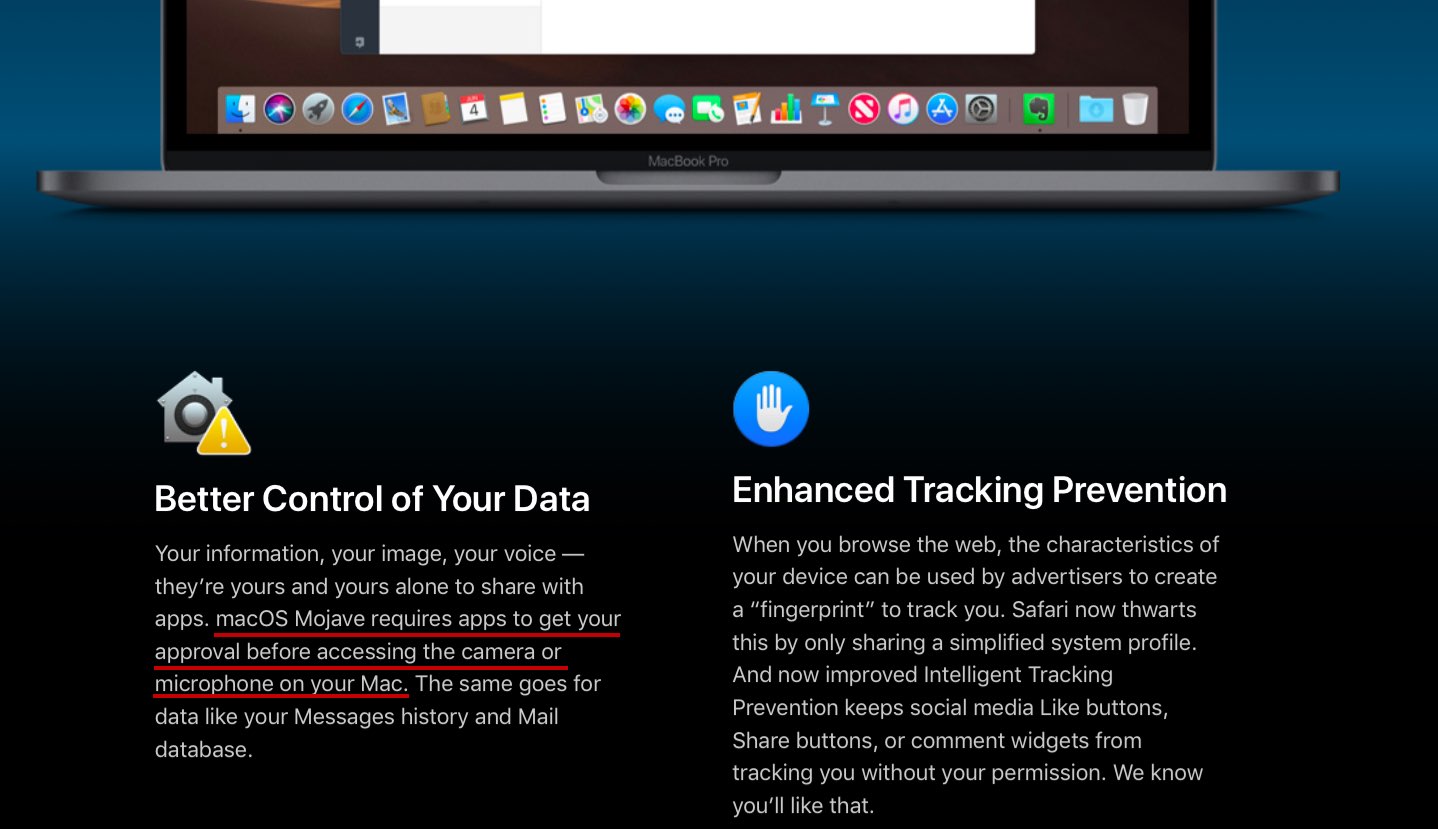
If your camera has an indicator light, and it goes on — and you didn’t do it — it’s a likely sign your webcam has been hacked.

And if the indicator light doesn’t go on? Keep in mind that hackers can sometimes disable the light.
Indicator light aside, hackers have had real-life success hijacking webcams. For instance, hackers have used webcams to capture compromising images of unknowing victims and, in some case, have reportedly demanded ransom in exchange for not distributing the image or posting them on the web.
Some people, including Facebook CEO Mark Zuckerberg, opt for at least one low-tech solution: covering the device’s camera with a sticker or tape. You can also purchase covers online that are designed to attach to your webcam.
7. Get a virtual private network (VPN)
Security software does a lot of the work in blocking malware that could lead to someone remotely taking control of your webcam — but it’s smart to add another layer of security.
That’s where a virtual private network comes in.
A VPN can increase your online privacy and anonymity by creating a secured, private network from any internet connection you access. That could be in your home or on a public Wi-Fi network.
Public Wi-Fi networks can be especially vulnerable to hacking, but a VPN helps protect the data you send and receive while accessing public networks.
8. Use trusted tech support
Unethical technicians could install remote-access programs when your computer is in the shop. Make sure you trust your tech. The same goes for remote support. Giving remote control of your computer could make you vulnerable to having your webcam hijacked. Always password protect your personal data before allowing a technician to access your computer, and ensure that you’ve read the technician’s privacy policy first. After their work is completed, it’s also a good idea to change the password to any program or system that the technician had remote access to, for an added layer of security.
9. Install and run security software on your devices
You might associate “connectedness” with the Internet of Things, or IoT, devices in your home. Your security software also offers a kind of connectedness — a lot of the features work together to help protect you against webcam hacking and other threats.
Free security software is available, but it often lacks a multi-layered defense against cyberthreats and it often can’t keep up with new threats as they emerge.
Subscription software helps defend against ransomware, viruses, spyware, malware, and other online threats. It also helps protect your home network with a smart firewall and helps you manage protection for all your devices.
How to check if your webcam is hacked
There are two steps you can take to help determine if your webcam is hacked.
1. Check your webcam light. If your light turns on while you are not using your webcam, there’s a chance that your webcam is hacked. However, another application running on your computer may have turned on the light, so ensure that all other applications are closed first.
However, just because your webcam light isn’t turned on doesn’t mean your webcam hasn’t been hacked. Sometimes, hackers can disable your light. Keep in mind, too, that it’s sometimes possible to turn off your webcam light in settings.
2. Run a security scan. By running a scan on your device to determine if your computer is infected, you can identify viruses or other security threats quickly and prevent their spread. For Windows 10 computers, go to Settings and find the Updates & Security tab, then click on Scan Now. You can also run a scan using your security software or downloading a reputable antivirus application.
Hacking Into Mac Camera
At one time or another, you’ve probably had that feeling you’re being watched — even if it’s just you and your webcam.
That’s why it’s smart to know about webcam security. And that starts with learning how to secure your webcam and help prevent webcam hacking.
Sometimes it’s nice to be alone.
Summer Sale - Save up to 60%* on Norton 360
Get multiple layers of protection for your Cyber Safety. Don't wait!
Editorial note: Our articles provide educational information for you. NortonLifeLock offerings may not cover or protect against every type of crime, fraud, or threat we write about. Our goal is to increase awareness about cyber safety. Please review complete Terms during enrollment or setup. Remember that no one can prevent all identity theft or cybercrime, and that LifeLock does not monitor all transactions at all businesses.
Hacking Into Webcam Mac
Copyright © 2020 NortonLifeLock Inc. All rights reserved. NortonLifeLock, the NortonLifeLock Logo, the Checkmark Logo, Norton, LifeLock, and the LockMan Logo are trademarks or registered trademarks of NortonLifeLock Inc. or its affiliates in the United States and other countries. Firefox is a trademark of Mozilla Foundation. Android, Google Chrome, Google Play and the Google Play logo are trademarks of Google, LLC. Mac, iPhone, iPad, Apple and the Apple logo are trademarks of Apple Inc., registered in the U.S. and other countries. App Store is a service mark of Apple Inc. Alexa and all related logos are trademarks of Amazon.com, Inc. or its affiliates. Microsoft and the Window logo are trademarks of Microsoft Corporation in the U.S. and other countries. The Android robot is reproduced or modified from work created and shared by Google and used according to terms described in the Creative Commons 3.0 Attribution License. Other names may be trademarks of their respective owners.